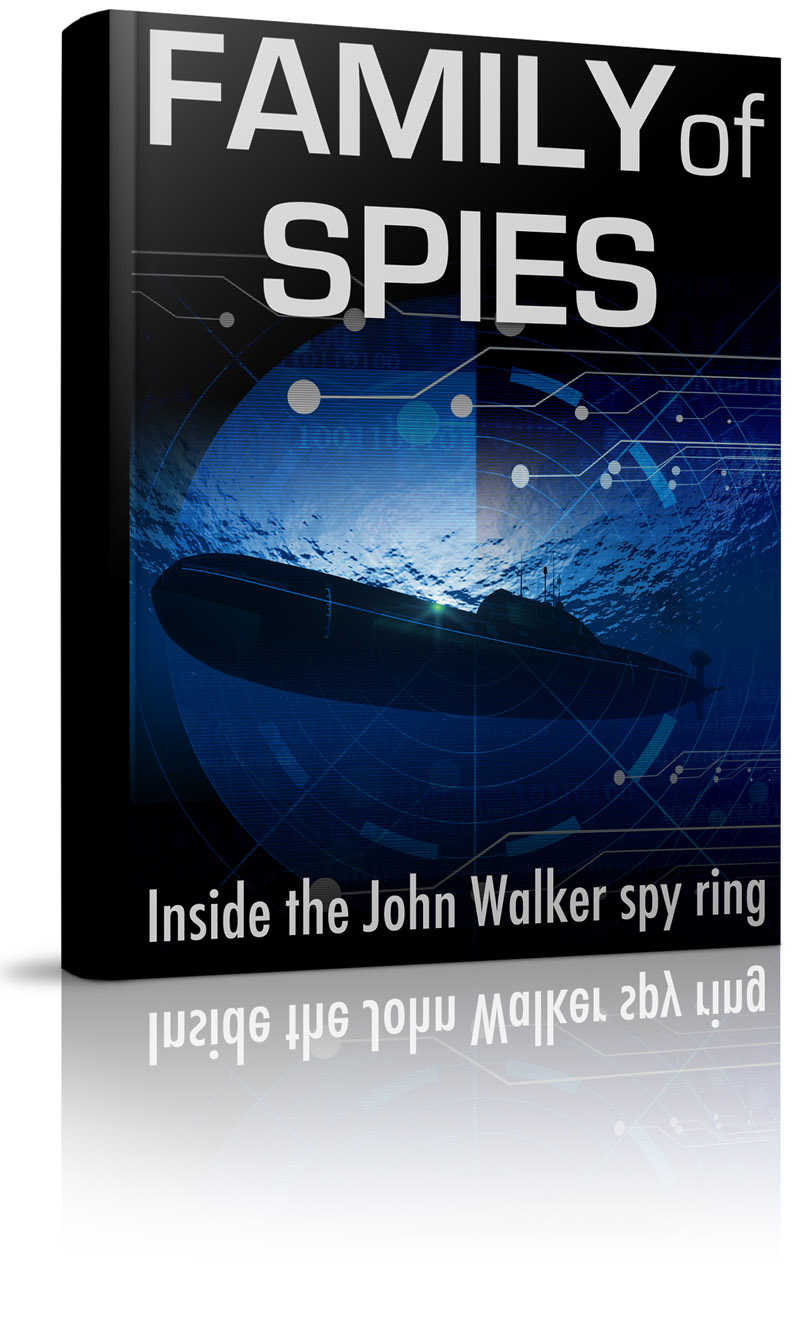 Your disc contains three different ebook formats:
Your disc contains three different ebook formats:
- PDF (Family_of_Spies.pdf)
- ePub (Family_of_Spies.epub)
- Mobi (Family_of_Spies.mobi)
PDF stands for Personal Document Format and is the most compatible of the files. It can be read easily on a computer, on a tablet, or on a phone.
Epub is an eBook standard format. Certain devices like the Apple iPad and Barnes and Noble Nook are good at handling ePub files.
Mobi is a format that works exclusively with Amazon Kindle.
Between these three files, Family of Spies can be read on many different devices whether you want to take it on the go or read it in bed.
Also included on your disc are exclusive audio interviews with Aldrich Ames conducted by the author Pete Earley. These interviews are located in the “Audio” folder on your disc as MP3 files.
How to Add Your Ebook to Your Digital Device
Because of the variety of formats provided, Family of Spies is compatible with a wide range of devices. We have included instructions below for transferring your eBook to the most popular devices.
If you do not see your device listed and are unsure of how to transfer your Family of Spies ebook to it, please get in touch with us.
Apple iPad / iPhone / iPod Touch
Any Apple device running iOS with the iBooks app is compatible with the PDF and ePub formats of Family of Spies. However, we recommend using the ePub format with Apple devices as it allows you to resize text, bookmark pages, and use other dynamic features of the format.
Instructions:
- Open the iTunes program
- If you do not already have iTunes installed, you may download it for free here.
- Confirm the appropriate iTunes library is opened (By default, iTunes will open the last library used.)
- Locate the contents of the Family of Spies CD on your computer
- Add the Family of Spies ePub file (Family_of_Spies.epub) to the iTunes library by draging the file from the Windows Explorer in Windows or Finder in Mac to the left sidebar of iTunes to add the file.
- You can also choose “File >> Add file to library…” and navigate to find “Family_of_Spies.epub”
- Confirm the file has been successfully added by selecting “Books” on the left sidebar of the iTunes program. Family of Spies should appear listed.
- If the file does not appear, repeat step 4
- Sync your device with iTunes
To add the PDF version of the book, follow the same process, substituting the PDF file for the ePub file.
If you have confirmed Family of Spies has successfully been added to iTunes, but it is not appearing on your device, we suggest you get in touch with Apple support to troubleshoot your iTunes software and iOS device.
Helpful Links:
- Syncing with iTunes
- Using iTunes to Add ePub Files to iBooks
- Viewing and Saving PDF Files on iPhone, iPad, and iPod Touch
Amazon Kindle / Kindle Touch / Kindle DX / Kindle Fire
All models of the Amazon Kindle can be loaded with Family of Spies. You can also use Amazon Cloud Reader to access your Family of Spies eBook from a Internet browser.
The recommended format for reading on Amazon Kindle is Mobi (Family_of_Spies.mobi).
You can also use the ePub and PDF files, but the Mobi file is specifically formatted for Kindle.
Instructions:
Method 1 – Send to Kindle Program (Easiest)
Send to Kindle is a free application that lets you easily send your personal documents, including eBooks, to your registered Kindle devices, supported Kindle reading applications, and your Kindle Library in the Amazon Cloud from your personal computer.
- Download and install the Send to Kindle application.
- For Windows users: http://www.amazon.com/sendtokindle/pc
- For Macintosh users: http://www.amazon.com/sendtokindle/mac
- Locate the contents of the Family of Spies CD on your computer
- Right click on the Mobi version of Family of Spies (Family_of_Spies.mobi) and select Send to Kindle.
- The Send to Kindle screen will appear
- Within the “Deliver to” field, check the Kindle device(s) or supported Kindle reading application to which you wish to send the document.
- If you haven’t already, log in with your Amazon account associated with the Kindle device you wish to send the eBook to
- If the box next to “Archive document in your Kindle Library” is checked, the document will also be automatically stored in your Kindle Library in the Amazon Cloud.
- Click Send. Your personal document will be delivered wirelessly.
Method 2 – Transfer via USB Connection
If you do not have a Wi-Fi connection to use Send to Kindle, you can still transfer your Family of Spies eBook via USB:
- Plug the larger end of a USB cable into an available USB port or a powered USB hub connected to your computer, and connect the other end of the USB cable to the micro-USB port on the bottom of your device.
- When connected to your computer, your Kindle device will go into USB drive mode. Your wireless service is temporarily shut off and you will not receive any of your subscriptions while in this mode.
- Once connected, your Kindle device will appear in the same location as external USB drives usually appear. For Windows users, this is typically in the “Computer” or “My Computer” menu. For Mac users, the drive will appear on the desktop.
- Open the Kindle drive. You will see several folders inside, one of which will be named “documents.” This is the folder you will move the downloaded file into.
- Locate the Mobi version of Family of Spies (Family_of_Spies.mobi) and copy it into the documents folder. You can generally copy files by clicking and dragging the file to the folder.
- Safely eject your Kindle device from the computer and unplug the USB cable. Your content will appear on the Home screen, or on a Kindle Fire, tap Docs from the Home screen to open your Docs content library.
Method 3 – Send eBook via Email
You and your approved contacts can send personal documents to your registered Kindle devices, supported Kindle reading applications, and your Kindle Library in the Amazon Cloud by e-mailing them to your Send-to-Kindle e-mail address ([name]@kindle.com).
Your Send-to-Kindle e-mail address is a unique e-mail address assigned to your Kindle device or supported Kindle reading application upon registration.
To successfully send personal documents using your Send-to-Kindle e-mail address, you must ensure that the e-mail address you’re sending from has been added to your Approved Personal Document E-mail List.
Attach the document to a new e-mail or forward an existing e-mail with the document attached to the Send-to-Kindle e-mail address associated with your Kindle device or Kindle reading application.
Each Send-to-Kindle e-mail address can also be modified to send personal documents to a supported Kindle device via Wi-Fi, if available, and to the e-mail address associated with the Amazon account to which the device is registered. Modify your Send-to-Kindle address from [name]@kindle.com to[name]@free.kindle.com.
Personal documents in supported file formats smaller than 5 MB are typically delivered to your Kindle device within five minutes (per document) if your device is connected wirelessly.
Helpful Links:
- Amazon Kindle Help Home
- Send to Kindle Getting Started Guide (Windows)
- Send to Kindle Getting Started Guide (Mac)
- Kindle Personal Documents Service Help
Barnes and Noble Nook / Nook Color / Nook Color Touch
You can connect your NOOK to a computer (using the NOOK Tablet microUSB cable) to transfer personal files, including the ePub version of Family of Spies (Family_of_Spies.epub). The PDF version of Family of Spies will also work, but the ePub version is specifically formatted for NOOK devices.
Instructions:
- Using the custom microUSB cable provided with your NOOK, connect your NOOK to your personal computer.
- a. NOTE: Use only the microUSB cable provided with your NOOK. Using any other cable might damage your NOOK.
- When you connect your NOOK to your personal computer, your NOOK will appear as a new disk drive called “MyNOOK” on your personal computer.
- Locate the contents of the Family of Spies CD on your computer
- Drag the ePub file (Family_of_Spies.epub) onto the “MyNOOK” drive inside the “Books” or “Documents” folder.
- NOTE: If you connect your NOOK to a Windows PC, the PC might display a dialog box asking if you want to install a driver for a “Nook.” Click Cancel to close this dialog box. You do not need to install a special driver to transfer files to your NOOK.
- When you have finished arranging files, eject the “MyNOOK” drive from your personal computer to unmount the NOOK file system.
- Disconnect the microUSB cable.
Helpful Links:
Still Have Questions?
If you still have questions, issues, or problems, please get in touch with us.
Thank you once again for purchasing Family of Spies and enjoy the ebook!
